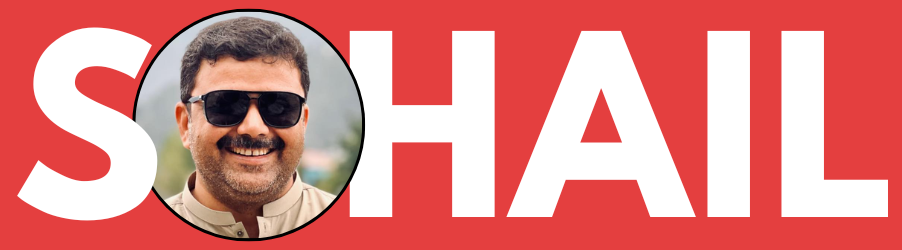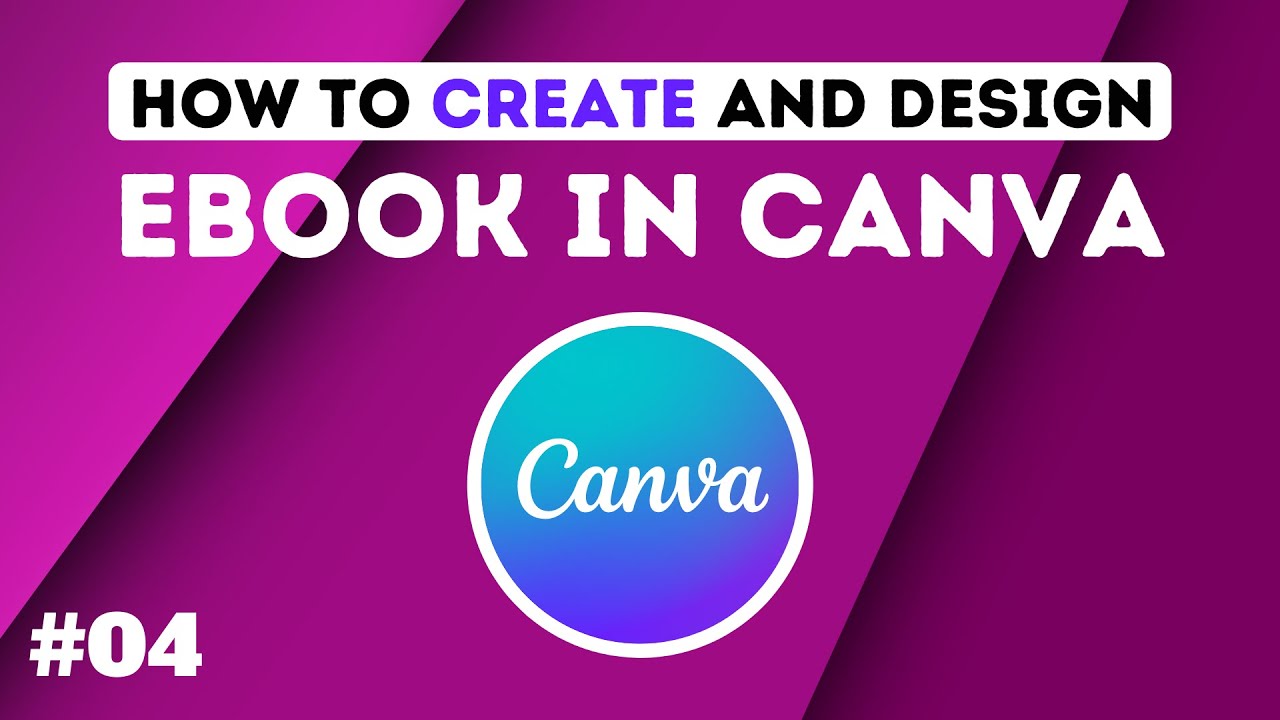In today’s digital age, creating and publishing your own eBook has become easier than ever before. Whether you’re an aspiring author, a content creator, or someone looking to share their knowledge, self-publishing can be a rewarding endeavor. One of the key aspects of self-publishing is creating a well-designed eBook, formatting it correctly for platforms like Kindle Direct Publishing (KDP), and designing an eye-catching cover. In this article, we’ll guide you through the process of creating a PDF eBook, preparing it for KDP, and designing a professional cover using the popular graphic design tool, Canva.
Don’t have a Canva Pro account? We got you covered, just go to the Canva Pro page on our site and get free premium access to it.
Why Choose Canva for eBook Creation
Canva is a versatile online design platform that empowers individuals with little to no design experience to create stunning visuals. It provides a user-friendly interface with a wide range of templates, fonts, images, and graphics that you can use to enhance your eBook’s visual appeal.
Writing and Formatting Your eBook
Start writing your eBook’s content based on the outline you’ve created. Ensure that your writing is engaging, informative, and well-structured. Break down your content into sections with descriptive headings (H2, H3, H4) to make it reader-friendly.
Adding Visuals and Graphics
Visual elements such as images, charts, and graphs can enhance the reader’s understanding and engagement. Canva offers a vast library of visuals that you can easily incorporate into your eBook.
Converting to PDF Format
Once you’ve completed your eBook, convert it to PDF format. PDF ensures that your eBook’s formatting remains consistent across different devices and platforms. Canva allows you to export your design as a high-quality PDF document.